Overview
This is something I did for fun, and figured other people might enjoy this as much as I do.
I have little experience in writing CSS and javascript, and even less experience in building IDEs. I did most of the work in RStudio’s DevTools, by selecting elements and changing their properties. So, if anyone would like to help out by contributing, please do! I’d love the help 😄.
This is not an editor theme
RStudio v1.2 introduced the ability to import your own theme. darkstudio is not an editor theme, and does not change the syntax highlighting in the editor. darkstudio is an RStudio theme, that changes the default appearance of the Modern and Sky RStudio themes when using a dark editor theme (this is set by having rs-theme-is-dark: TRUE somewhere in an *.rstheme file).
RStudio, by default, has three themes: Classic, Modern, and Sky (you can see for yourself by going to Global Options -> Appearance -> RStudio theme). On RStudio’s Support page, there is a fourth theme listed, called Dark.
The dark theme is a superset to the Modern and Sky themes that is activated whenever the Editor theme uses a dark palette.
Meaning, when the editor theme is dark (i.e. rs-theme-is-dark: TRUE), RStudio’s panels, borders, tabs, and menus will be the same color if you select Modern or Sky as the RStudio theme.
If you’re curious, they use a different palette when using a light theme.
Classic, however, does not change its appearance, regardless of rs-theme-is-dark: TRUE or rs-theme-is-dark: FALSE. I think this can be overriden, but I don’t plan to do so here.
TL;DR: whether you have your RStudio theme set to Modern or Sky, darkstudio will work as long as you’re using a dark editor theme.
Pics or it didn’t happen
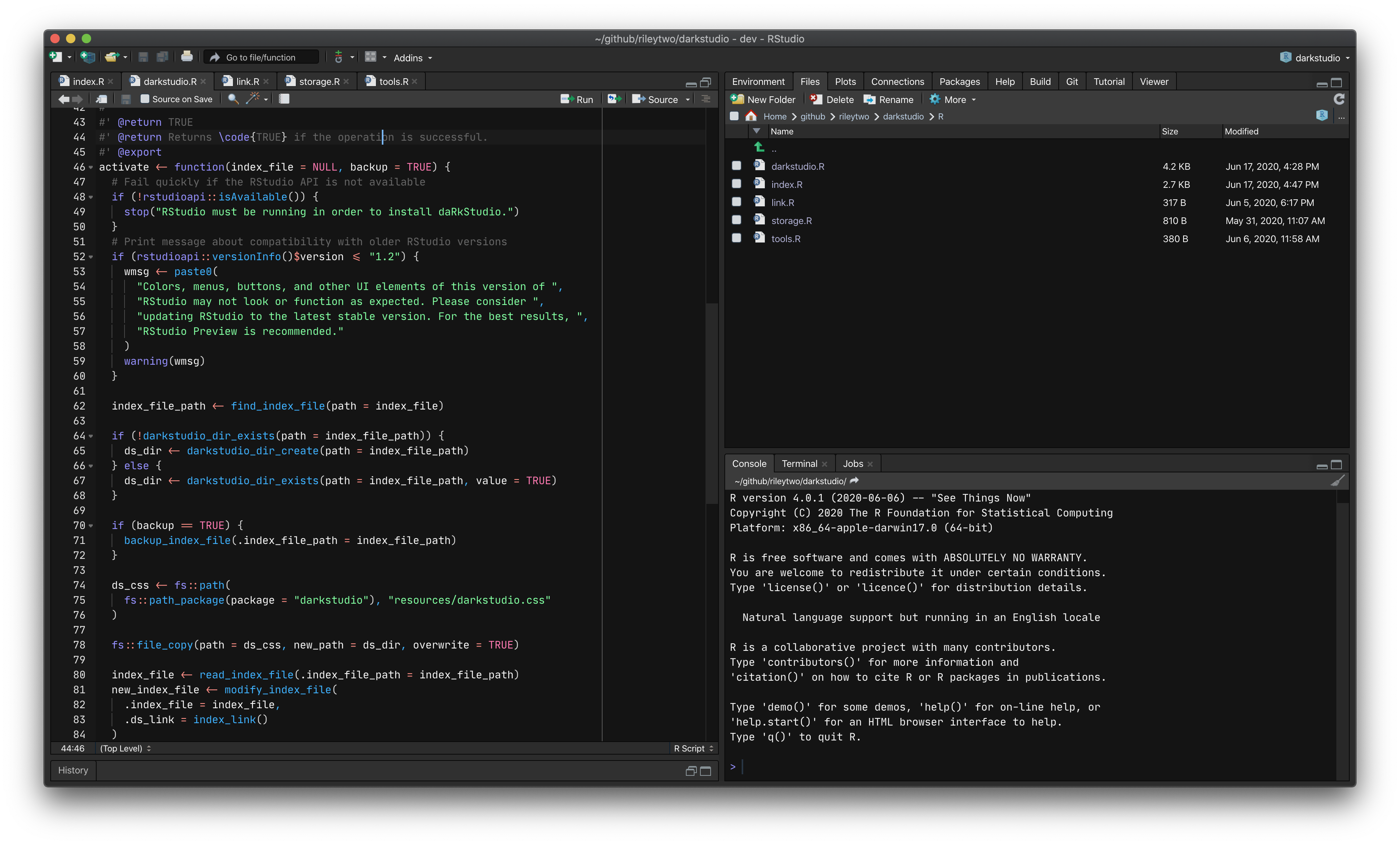
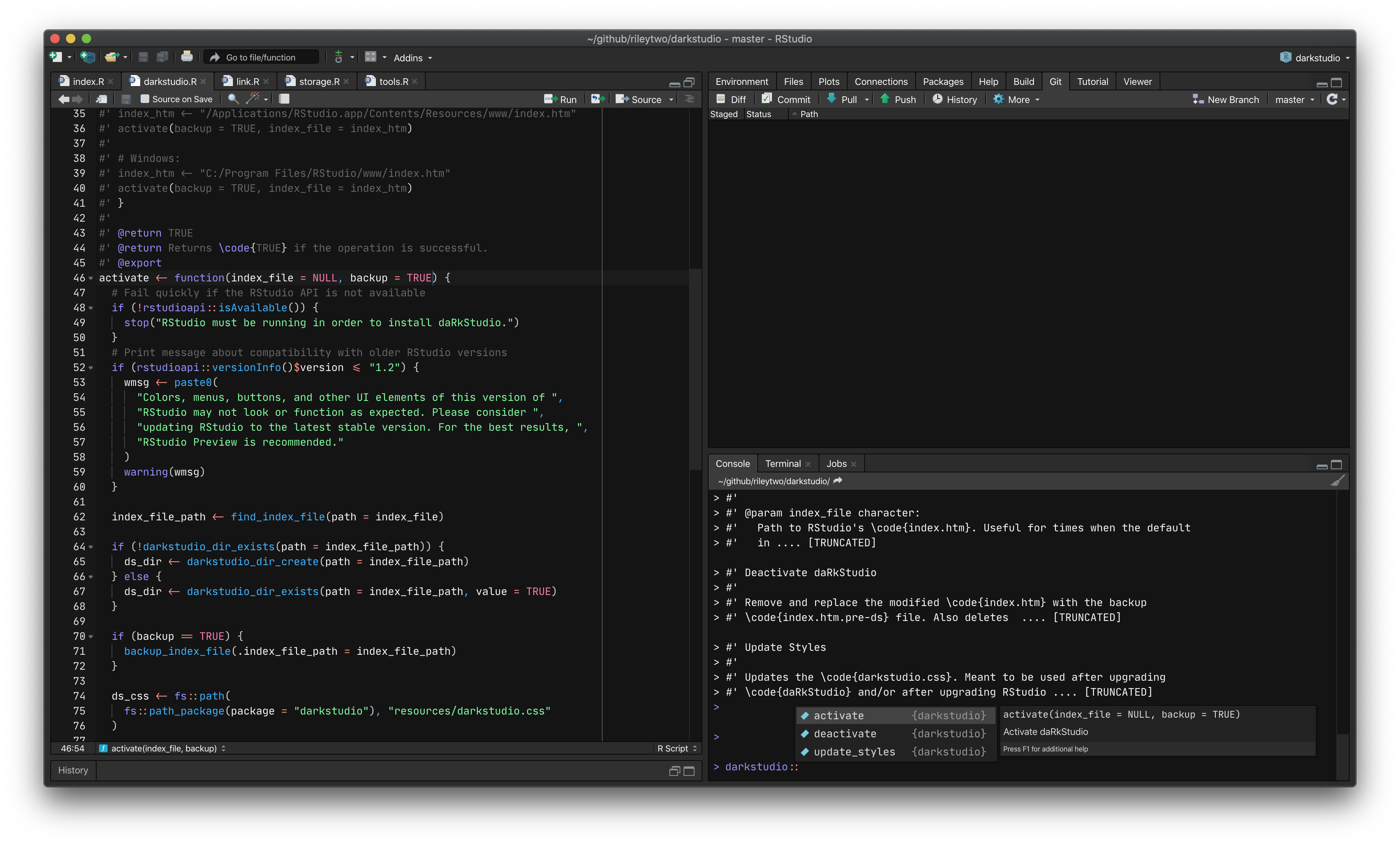
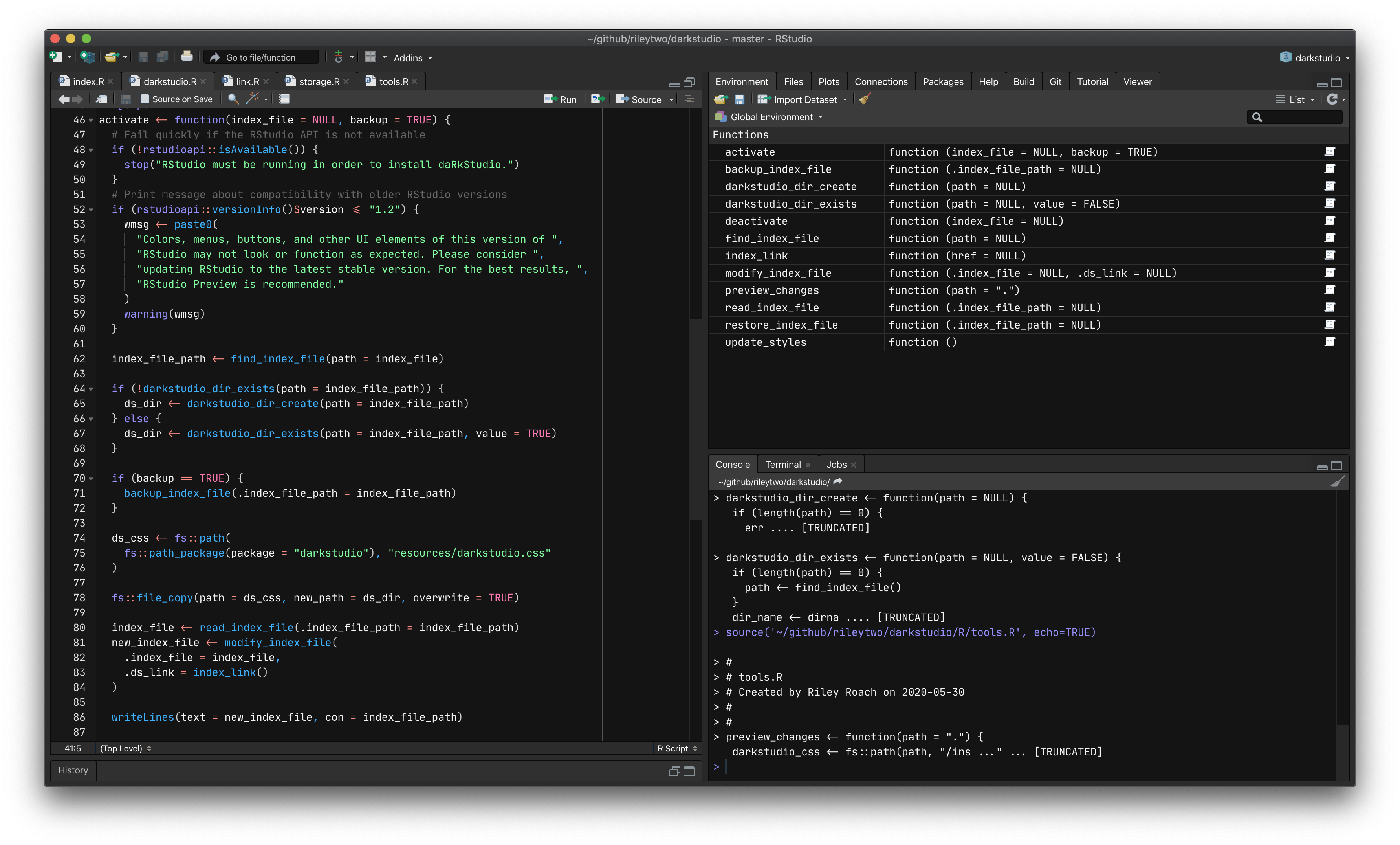
Here, the RStudio theme is set to Modern (remember, Sky would work here as well), and the editor theme is using an *.rstheme with rs-theme-is-dark: TRUE. You can download that theme here.
Installation
This used to not be an R package and required manual copying/moving/pasting files from one place to another. Now that darkstudio is an R package, installation and maintenance is much simpler. However, I’ve kept the old installation method in the README in case anyone would rather go that route.
Recommended Method
You can install darkstudio by using install_github() from the remotes or devtools packages.
Just run
remotes::install_github("rileytwo/darkstudio")
in RStudio to install the package. To activate the custom theme, the next step depends on the OS you’re using.
darkstudio alters RStudio’s DOM by adding a <link/> handle that points to a CSS file. Unless you installed RStudio to a non-default location, you may need to elevate your privileges when activating darkstudio.
Windows
Run RStudio as an administrator. Next, run
darkstudio::activate()
in the console to activate the theme. The function will return TRUE if the activation was successful.
Linux
Start RStudio from the terminal by running sudo rstudio --no-sandbox.
Once RStudio is running, run
darkstudio::activate()
in the console.
macOS
Simply run
darkstudio::activate()
in the console. I personally own a mac, and haven’t had an trouble activating darkstudio with non-elevated privileges. I understand I can’t speak for all mac owners, so file an issue if you run into trouble.
Old Method
You may want to back up the original files.
I recommend placing them into a folder, something like before-darkstudio, RStudio-original, original-rstudio-files-that-were-there-before-i-started-using-this-awesome-theme etc., somewhere outside of RStudio’s file directory (so they won’t be removed when you update RStudio!).
macOS
git clone https://github.com/rileytwo/darkstudio
cp "darkstudio/darkstudio.css" \
"/Applications/RStudio.app/Contents/Resources/www/darkstudio.css"
cp "darkstudio/index.htm" \
"/Applications/RStudio.app/Contents/Resources/www/index.htm"Windows
git clone https://github.com/rileytwo/darkstudio
Copy-Item "darkstudio\darkstudio.css" `
"C:\Program Files\RStudio\www\darkstudio.css" `
-Force
Copy-Item "darkstudio\index.htm" `
"C:\Program Files\RStudio\www\index.htm" `
-ForceYou may not have the permission to copy or overwrite items in C:\Program Files. If that’s the case, run PowerShell in an elevated prompt (as an Adminstrator) and try to copy the items to C:\Program Files\RStudio\Resources\www\darkstudio.css again. If that doesn’t work, try opening the darkstudio folder from File Explorer, and manually copying the files to the C:\Program Files\RStudio\Resources\www\ directory.
If you’re STILL unable to copy the files (it’s Windows, so who knows?) open an issue and I’ll do what I can to help.
Linux
It’s been a while since I’ve used RStudio on Linux (Kubuntu 18.04), so I’m not sure if the paths shown below are still correct. If you’re using Linux and find that these paths no longer work, please open an issue or pull request.
git clone https://github.com/rileytwo/darkstudio
cp "darkstudio/darkstudio.css" \
"/usr/local/rstudio/resources/www/darkstudio.css"
cp "darkstudio/index.htm" \
"/usr/local/rstudio/resources/www/index.htm"Uninstalling
I should note here that deactivating darkstudio should be done before uninstalling the package. If you don’t, you’ll need to manually edit the index.htm file. If you wish to disable darkstudio.
Deactivating the theme is relatively simple. The deactivate() function will return RStudio to it’s normal appearance.
darkstudio::deactivate()
After that, you can uninstall darkstudio like any other package:
remove.packages('darkstudio')